TL;DR: In this blog, we will guide you through the simple steps to add and edit the "Talks About" section on your LinkedIn profile. By activating Creator Mode and customizing your interests with relevant hashtags, you can increase followers, boost your content's visibility, and showcase your expertise to a broader audience. Plus, we'll share some tips on finding the right hashtags for your LinkedIn profile. Let's dive in!
How to Add the “Talks About” Section on LinkedIn
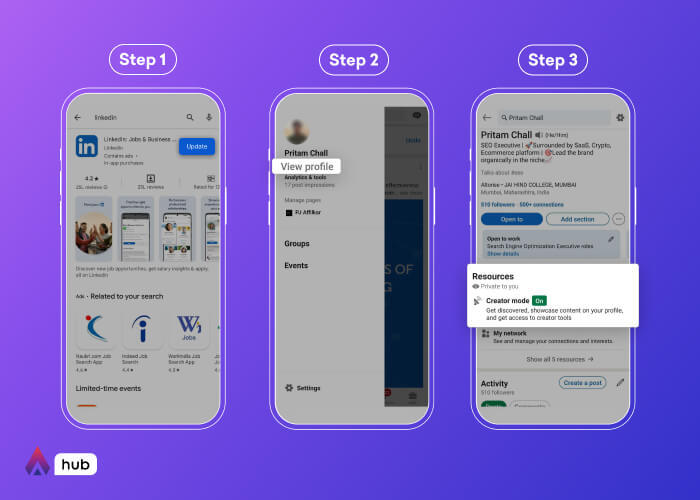
- Update your LinkedIn app:
- Click on “View Profile”:
- Find “Resources” & Click on “Creator Mode”:
Ensure you have the latest version of the LinkedIn app installed on your device for a smooth experience.
Open the LinkedIn app, go to your profile, and click on the "View Profile" button.
Scroll down to find the "Resources" section and then select "Creator Mode."
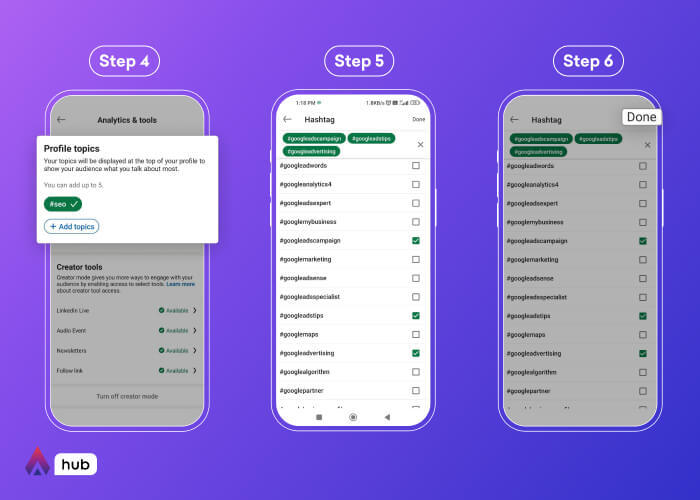
- Click on “Add Topics”:
- Type in Your Interests & Choose the Hashtags:
- Add your hashtags and click on “Done.” Your Creator Mode is on:
In Creator Mode, locate the "Add Topics" option to start customizing your "Talks About" section.
Enter the topics or interests you want to showcase on your profile. LinkedIn will suggest relevant hashtags that you can select.
Review your selected hashtags and click "Done" to activate the "Talks About" section on your LinkedIn profile.
How to Edit the “Talks About” Section on LinkedIn
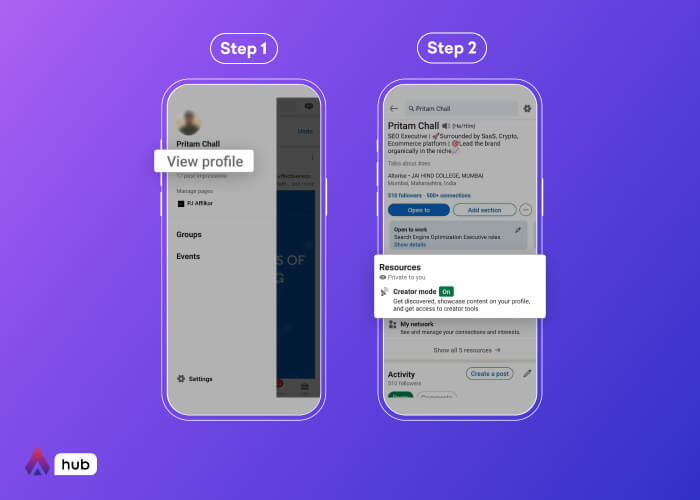
- Click on “Me” -> “View Profile”:
- Scroll Down & Click on The “Creator Mode”:
Log in to your LinkedIn account, click on your profile picture (Me), and then select "View Profile."
Scroll down your profile until you find the "Creator Mode" section. Click on it to enter edit mode.
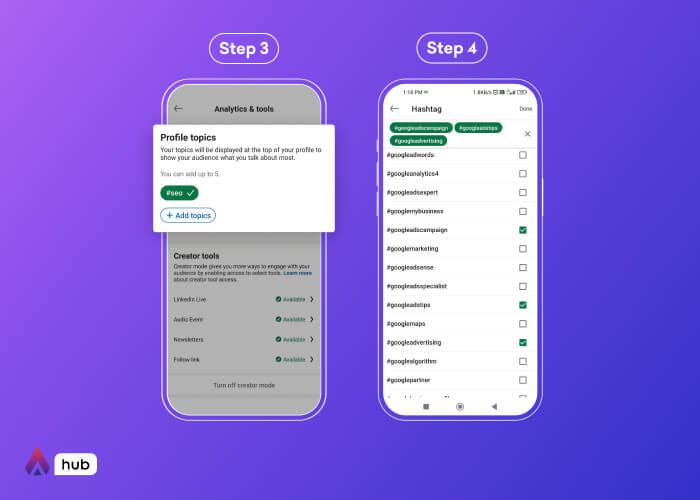
- Then Edit or Delete The Hashtags:
- Make the changes and click on “Done.”:
In edit mode, you can either modify existing hashtags or remove them by clicking on the "X" next to each hashtag.
After updating your interests, click on "Done" to save the changes to your "Talks About" section.
How to Delete the “Talks About” Section on LinkedIn
- Open your LinkedIn profile and go to Creator Mode:
- Click on the hashtags which you want to remove:
- Turn off Creator Mode:
- Tap the “Done” button:
Follow the steps in Part 2 to access the "Creator Mode" section on your LinkedIn profile.
Simply click on the "X" next to each hashtag you wish to delete.
To remove the "Talks About" section completely, turn off Creator Mode by toggling the switch.
Click "Done" to save the changes and deactivate the "Talks About" section.
Tips on How to Find Hashtags for Your LinkedIn Profile:
- Research popular hashtags in your industry or area of expertise.
- Check out profiles of industry leaders to see what hashtags they use.
- Use LinkedIn's search bar to discover relevant hashtags.
- Follow LinkedIn pages and groups related to your interests to find trending hashtags.
Should You Turn on Creator Mode?
The LinkedIn Creator Mode is an excellent feature for individuals who regularly share content and updates, as it offers numerous benefits:
- Increase followers and reach your target audience.
- Promote your profile in the feed for better discoverability.
- Boost your content marketing results and increase engagement.
- Utilize the Featured and Activity sections to showcase your work and recent content.
- Access new content analytics tools for creators only.
In conclusion, utilizing the "Talks About" section and activating Creator Mode can significantly enhance your LinkedIn presence, showcasing your expertise and interests to a broader audience. Leverage these features to maximize your networking and professional growth on the platform.


