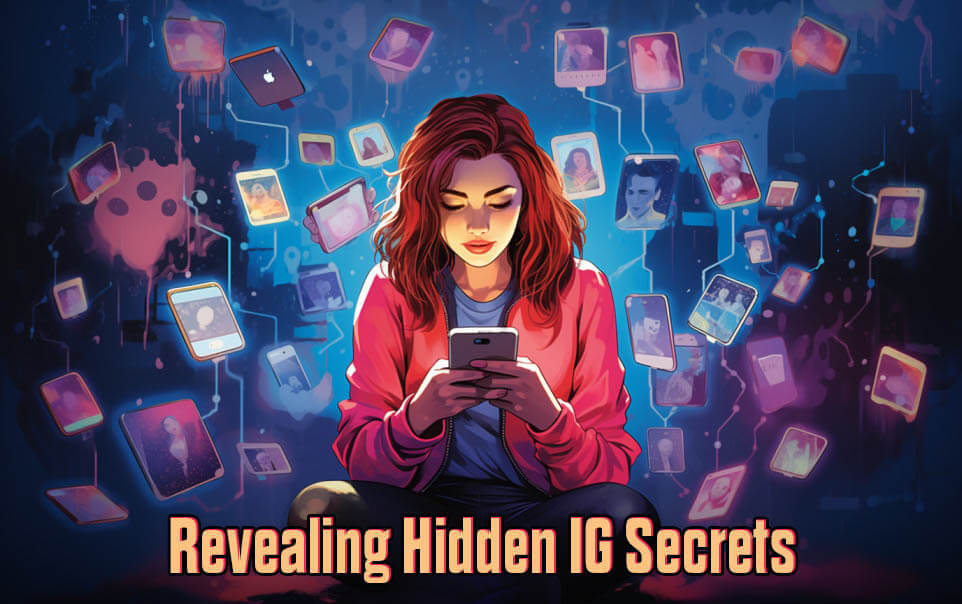Instagram Stories have become a massive phenomenon in 2023, with over 500 million active daily users. A staggering 70% of Instagram users watch stories every day, and 86.6% of users post their own Stories. Additionally, businesses are utilizing Instagram Stories for product promotions, with 36% of them leveraging this feature.
How to Add Full Reels to an Instagram Story?
Step-by-step guide:
- Find the reel video you want to add to your story, ensuring that they are longer than 15 seconds.
- Tap the "Send" icon on the reels to bring up the sharing list.
- Choose the option "Add reels to your story," which will take you to the story editor screen.
- Enhance your story videos by adding GIFs, stickers, text, and other elements to make them more captivating.
- Upload the main section of the story first. Then, instead of selecting "Your story," tap "Send to" at the bottom right of the screen.
- In the "Send to" menu, ensure you select the "Send to" option to add the videos to your Instagram stories.
- Tap the share button located next to your story to see the sharing box at the bottom.
- You have now successfully added full-length Instagram reels to your stories. Additionally, you can customize the privacy settings to share your stories exclusively with your close friends, depending on your privacy preferences.
By following these steps, you'll be able to seamlessly incorporate full reels into your Instagram Stories, enhancing their visual appeal and engagement potential.
🎯 Want Hirers to Find You? Unlock the LinkedIn Optimization 🔑
How to Blur a Photo in an Instagram Story?
Blurring photos in Instagram Stories can be a useful tool for concealing certain details or highlighting specific elements. Whether you want to maintain privacy or create a visually appealing effect, blurring pictures can serve multiple purposes. To achieve this on Instagram, utilize the "Tilt-Shift" effect under the "Edit" option and apply either the "Radial" or "Linear" blur.
Step-by-step guide:
- Open the Instagram Story editor and select the photo you want to blur.
- Locate the "Edit" option and tap on it.
- Look for the "Tilt-Shift" effect among the editing tools and choose it.
- To apply the blur randomly, slide your finger across the picture.
- Pinch your thumb and index finger on the screen and adjust them towards or away from each other to control the size of the blurred area.
- If you want to change the direction of the linear blur, keep pinching the picture and rotate your two fingers.
- Once you achieve the desired blurring effect, proceed with posting your photo on your Instagram Story.
By following these steps, you'll be able to effortlessly blur photos within your Instagram Story, enabling you to maintain privacy, emphasize specific elements, or simply create an aesthetically pleasing visual effect.
How to Post a Black Screen on an Instagram Story?
Sharing a black screen on your Instagram Story can be a powerful way to support causes, raise awareness, or participate in movements like Blackout Tuesday. By following these steps, you can effectively post a black screen while ensuring appropriate tagging and respecting the significance of the Black Lives Matter hashtag.
Step-by-step guide:
Step 1: Uploading a black screen image from your device's gallery
- From your iOS Library or Android Gallery, select a plain black image.
- Touch and hold the black screen image.
- Choose "Save Image," "Add to Photos," or the equivalent option.
- Open the Instagram app on your device.
- Tap the "+" icon located at the bottom of the screen.
- On iOS, select "Library"; on Android, choose "Gallery."
- Locate and select the black screen image you saved.
- Share the post and tag it with #BlackoutTuesday.
- Remember not to use the Black Lives Matter hashtag for this post.
Step 2: Capturing a black screen photo using your device's camera
- Open the Instagram app.
- Tap the "+" icon at the bottom of the screen.
- Choose "Photo" to activate your device's camera.
- Completely obscure the camera, blocking all light to achieve a black screen.
- Capture the picture.
- Share the post and tag it.
- Avoid using the Black Lives Matter hashtag for this post.
By following these steps, you can effectively contribute to the cause and spread awareness by sharing a black screen on your Instagram Story while respecting the appropriate tagging guidelines and the significance of the Black Lives Matter movement.
How to See Hidden Mentions on Instagram Stories?
Step-by-step guide:
- Open the Instagram Story that contains hidden mentions.
- Locate and tap on the hamburger icon situated at the top left corner of the screen.
- A list of options will appear on the screen. From this list, select "View Story Settings."
- You will be directed to the story settings page.
- Look for the "Mentioned" section and tap on it.
- Voila! Now you can see all the mentions in the Story, including the hidden ones.
- If you wish to unhide the mentions, select the "Unhide" option.
By following these simple steps, you'll be able to uncover and view hidden mentions within an Instagram Story. Stay in the loop and engage with the content related to you or your brand effectively.
🔧 YouTube errors bugging you? Unlock the mix of solutions 💡
Why Does the "Story Unavailable" Message Appear?
Reasons for the Instagram story being unavailable:
- Unstable internet connection: Check your internet connection as Instagram requires a stable connection to load stories properly.
- Deleted story: The user may have removed the story, causing it to appear as unavailable.
- Blocked by the user: If you have been blocked by the user, you won't be able to view their stories.
- Private account: Stories from private accounts can only be viewed by followers. If you don't follow the account, the story will be unavailable.
- Expired story: Instagram stories are available for 24 hours and are then moved to the archive, accessible only to the user.
- Account deactivation: If the user has deactivated their Instagram account, you won't be able to view their stories.
- Instagram server issues: If Instagram is experiencing server problems, you may see the "story unavailable" message.
- Story limited to Close Friends: Users can limit story viewers to their close friends. If you're not in that group, you won't be able to view the story.
- Story hidden from you: Users can hide stories from specific individuals, and you might have been included in that list.
- User on mute: If you have muted someone on Instagram, their stories won't appear on your home screen, resulting in the "story unavailable" message.
- Instagram removed the story: In rare cases, if a story violates Instagram guidelines, it may be removed.
These are the common reasons why you might encounter the "story unavailable" message on Instagram. Understanding these factors can help you better navigate the platform and its features.
Can You Buy Instagram Story Views?
Buying Instagram story views can be an option to enhance the visibility and engagement of your Instagram story content. It allows you to optimize your Instagram account and promote your brand effectively. To make the most out of this strategy, ensure you have a compelling bio, choose an appropriate profile picture,and create engaging content.
By purchasing Instagram story views, you can increase the reach and engagement of your stories. Instagram is a highly popular social media platform, providing an excellent opportunity to showcase your brand and connect with your audience. Buying IG story viewers can help amplify the exposure of your content, especially on the explore page. It enables you to creatively display your brand, products, and services in an engaging and captivating manner.
Remember to approach the practice of buying story views with ethical considerations. Use it as a tool to complement your organic growth strategies and provide valuable content to your audience. Building a genuine and engaged following remains crucial for long-term success on Instagram.
🚀 Unveiling the Ultimate SaaS Gems! 💎 Best SaaS Websites You Can’t Miss!
Why is my Instagram story blurry?
There could be several reasons why your Instagram story appears blurry. Here are the most common solutions:
Check Your Internet Connection: If you are using mobile data or a slow WiFi network, Instagram automatically reduces the quality of your story during upload. Check your internet speed and switch to a faster network if necessary. Reupload your stories to see if the blurriness issue is resolved.
Upload a Higher-Quality Image: Make sure you upload an image with higher quality. Instagram recommends a 1 MB image size, and it's best to avoid stretching or shrinking the image. Try to use dimensions that are no smaller than 1920 x 1080 pixels.
Use Instagram's Camera: If you are using a third-party camera app, it may result in blurry Instagram stories. Switch to Instagram's default camera app, as it produces high-resolution images that often have better quality.
Update Your Instagram App: Adding music to your Instagram story can sometimes degrade the image or video quality. Ensure that your Instagram app is updated to the latest version and that HD uploads are enabled. Updates often address these issues, improving the quality of your Instagram stories.
By addressing these common problems and following the suggested solutions, you should be able to fix the blurriness in your Instagram stories and create high-quality posts.