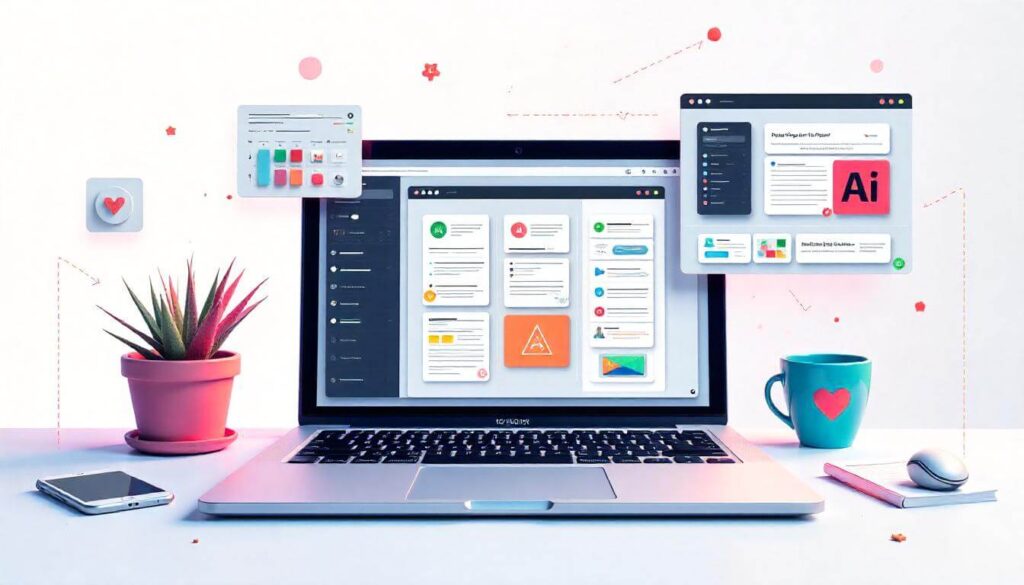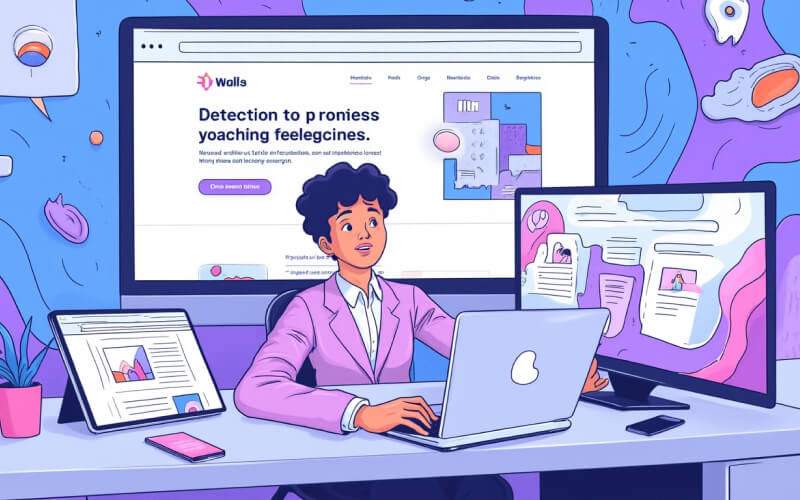In the world of digital design, UI UX design tools are key. These are the foundation of the design process, where designers can create experiences that resonate with users. As businesses are realising the importance of user centric design, the demand for good UI and UX design tools has gone up. These tools not only speed up the design process but also collaboration among team members so that the final product meets user expectations.
UI (User Interface) design is about the visual aspects of a product, layout, colors, typography and interactive elements. It’s about creating visually appealing interfaces that enable interaction and engagement. UX (User Experience) design is more holistic. It’s the entire journey a user goes through while interacting with a product, feelings, perceptions and overall satisfaction. A well designed user interface contributes to good user experience so designers need to integrate both.
UI UX design tools help bridge the gap between design and user experience. They allow designers to create interactive prototypes that simulate real user interactions so that they can test and get feedback before the final product is built. These tools have features like drag and drop, pre-built templates and huge libraries of design elements so that you can visualise ideas and iterate fast. By using these features designers can create wireframes and mockups in no time.
Also with the rise of mobile apps and digital products the user experience needs to be seamless across devices and platforms. UI UX design tools can handle this challenge with responsive design capabilities so that the design is consistent and usable. They allow designers to create high fidelity prototypes that can be tested for usability and get insights into user behavior and preferences. This iterative design process not only saves time but also improves the quality of the final product.
User research and usability testing within these tools helps designers understand user needs and expectations better. By analyzing user interactions and feedback designers can make informed decisions that improve the overall experience. Ultimately the goal of using UI UX design tools is to create products that exceed user expectations and build loyalty and satisfaction.
In this article we will cover 24 UI UX design tools today, their features, pros and cons and how they can help you in your design process. Whether you are a seasoned UX designer or just starting out, knowing these tools will help you create interfaces that are engaging and user friendly and leave a lasting impression.
Criteria for Selecting UI UX Design Tools
Choosing the right UI UX design tools is important to speed up the design process and ensure the final product meets user needs. Here are the features and criteria to consider when choosing the right tools for your projects.
- Key Features:
- Intuitive Interface: The tool should have an intuitive interface so that designers can navigate easily. A user friendly design environment means faster onboarding and less steep learning curve for new software.
- Prototyping: Look for tools that have robust prototyping capabilities so you can create interactive prototypes that simulate real user interactions. This is crucial for testing and validating design ideas before full scale development.
- Huge Library of Design Elements: A huge library of pre-built components and templates can speed up the design process. This means designers can focus on creativity rather than repetitive tasks.
- Importance of User Research, Usability Testing, and User Interactions:
- User Research: Good design tools should have user research capabilities so that designers can get insights into user behavior and preferences. This information is key to creating user centric designs that resonate with the target audience.
- Usability Testing: The ability to do usability testing within the design tool means you can get feedback on your prototypes immediately. This iterative process is crucial to identify pain points and optimize user flows before final implementation.
- User Interactions: Understanding how users interact with a product is the foundation of UX design. Best tools allow you to track and analyze user interactions which can guide improvements and enhancements in the design.
- Role of Collaboration Features and Real-Time Collaboration:
- Collaboration Tools: In today’s fast design environment collaboration tools are a must. Features like comments, version control and shared workspaces allow teams to communicate seamlessly so everyone is on the same page.
- Real-Time Collaboration: The ability to work on projects with multiple users at the same time is a game changer. Real-time collaboration features allows designers to brainstorm, iterate and refine ideas together and speed up the design process.
When choosing UI UX design tools consider the features that matter to your team and design goals. Focus on usability, research and collaboration and you’ll choose tools that will help you design better and better user experiences.
Top 24 UI UX Design Tools
1. Adobe XD

Adobe XD is a UI design software that simplifies the design process with an easy to use interface and features designed for designers. It supports vector design and has tools for interactive prototypes and user flows.
Pros:
- Integrates with the Adobe Creative Cloud.
- Limited offline capabilities compared to some others.
- Can be overwhelming for new users not familiar with Adobe products.
Cons:
- Limited offline functionality compared to some competitors.
- Can have a steep learning curve for new users unfamiliar with Adobe products.
Review: Adobe XD is utilized for its robust prototyping features and seamless integration with other Adobe products. The drag-and-drop functionality simplifies the creation of interactive prototypes, enhancing the overall design workflow. However, a steep learning curve may be encountered initially, particularly when exploring the more advanced features of the software.
2: Figma

Figma is a cloud-based UI design tool known for its collaboration tools and features. Multiple users can work on the same design project at the same time, it’s a favorite among UX designers and teams.
Pros:
- Real-time collaboration.
- Large library of plugins and integrations.
- Cross-platform.
- Supports multiple operating systems.
Cons:
- Requires internet for best performance.
- Some advanced features are behind the paywall in the free version.
Review: Figma has significantly transformed the design process. Its real-time collaboration feature proves invaluable for remote work, allowing teams to work together seamlessly. The extensive plugin library enables customization of the workflow, enhancing efficiency. However, some advanced features are not available in the free version, which can be a limitation for users seeking more comprehensive functionality.
3: Sketch

Sketch is a UI design tool for macOS only, known for vector editing and plugins. UI designers love it for high-fidelity prototypes and interactive mockups.
Pros:
- Large plugin library to customize and extend.
- Strong community and resources for users.
- Good for designing and prototyping UI.
Cons:
- Mac only so not accessible for Windows users.
- Collaboration features not as robust as some others.
Review: Sketch has been a valuable tool for vector editing, offering robust capabilities that enhance design precision. The extensive plugin library allows for significant customization, tailoring the workflow to specific needs. However, the collaboration features are somewhat lacking, particularly when working with teams, which can hinder real-time feedback and coordination.
4: InVision

InVision is a prototyping tool with robust collaboration tools to help designers create interactive prototypes and collaborate. It’s known for user testing features to get feedback during the design process.
Pros:
- Advanced prototyping for high-fidelity designs.
- Good collaboration with real-time feedback options.
- Integrates with other design tools to enhance the design workflow.
Cons:
- Limited design capabilities compared to full design software.
- Some users find the interface not so intuitive.
Review: InVision is an effective tool for prototyping, particularly appreciated for its user testing features that facilitate quick feedback. However, the interface can occasionally be less intuitive, which may slow down the workflow and hinder efficiency.
5: Axure RP

Axure RP is a prototyping tool to create detailed wireframes and functional prototypes. It’s known for advanced features to support complex interactions and user flows.
Pros:
- Good for high-fidelity prototypes and user flows.
- Large documentation and resources for learning.
- Supports complex interactions and conditional logic.
Cons:
- Can be overwhelming for beginners.
- Pricing is not suitable for small teams.
Review: Axure RP is an excellent tool for creating detailed prototypes for projects, offering robust features such as conditional logic and complex interactions that enhance design capabilities. However, the initial learning curve can be challenging for newcomers, which may pose difficulties in getting started.
6: Balsamiq

Balsamiq is a wireframing tool to help teams quickly sketch user interfaces. It’s all about low-fidelity, so you can get your ideas out without getting bogged down in details.
Pros:
- Quick to use for sketching wireframes.
- Low-fidelity means feedback on layout and functionality.
- Cloud based with collaboration features.
Cons:
- Limited functionality for high-fidelity designs.
- Not good for prototyping interactive elements.
Review: Balsamiq is an invaluable tool for the initial design phase, enabling quick and straightforward wireframe creation, which facilitates obtaining feedback from stakeholders. However, it is less effective for high-fidelity prototyping, often necessitating a switch to other tools for that purpose.
7: Marvel App

Marvel App is a design tool that allows designers to create interactive prototypes and collaborate with team members easily. It’s known for being simple and efficient.
Pros:
- Intuitive interface with drag-and-drop.
- Supports interactive prototyping and user testing.
- Easy sharing of projects.
Cons:
- Limited advanced design features compared to other tools.
- Some users find the animation features basic.
Review: Marvel App is favored for its simplicity, allowing users to create interactive prototypes without a steep learning curve. The user testing features are beneficial; however, there is a desire for more advanced design functionalities to better support larger projects.
8: Origami Studio

Origami Studio is a prototyping tool from Facebook that lets designers create high-fidelity prototypes with complex interactions. It’s great for designing interactive mobile apps.
Pros:
- Advanced prototyping with detailed animations.
- Strong support for interactive elements.
- Integrates with Sketch for design workflow.
Cons:
- Overwhelming for beginners due to complexity.
- Mac only so not accessible for some users.
Review: Origami Studio excels in animation and interactions, making it an excellent choice for creating complex prototypes. While it is a powerful tool with extensive capabilities, the steep learning curve can present challenges, requiring significant time investment to master.
9: Moqups

Moqups is an all-in-one online design platform that does wireframing, prototyping, and includes collaboration tools. Teams can visualize ideas and streamline the design process.
Pros:
- All in one wireframing and prototyping tool.
- Real time collaboration features.
- Huge library of templates and design elements.
Cons:
- Slow at times especially with big projects.
- Some users find the interface not intuitive.
Review: Moqups is a valuable tool for wireframing and prototyping, with real-time collaboration features that greatly benefit team dynamics. However, performance issues can arise with larger projects, which may be frustrating for users.
10: Framer

Framer is a powerful design tool that lets designers create high-fidelity prototypes with advanced animations and interactions. Great for interactive UI.
Pros:
- High-fidelity prototyping with tons of animation options.
- Integrates well with design systems and APIs.
- Real time collaboration for teams.
Cons:
- Requires some coding knowledge for advanced features.
- Interface can be complex for new users.
Review: Framer is highly effective for creating interactive prototypes, with impressive animation features and well-designed user flows. However, a basic understanding of coding is necessary to fully unlock its potential, which can pose a barrier for some users.
11: UXPin

UXPin is a full design and prototyping tool that combines wireframing, prototyping and collaboration. It lets designers create interactive prototypes with real data so it’s perfect for UX designers.
Pros:
- >High fidelity prototypes with interactive elements.
- Design systems and components for consistency.
- Real time collaboration for team work.
Cons:
- Can be overwhelming for beginners with too many features.
- Pricing may be higher than some alternatives.
Review: UXPin significantly enhances the prototyping process by allowing the use of real data in prototypes, which improves communication of design ideas. While it offers a wide range of features, the initial experience can be somewhat overwhelming as users navigate through its extensive capabilities.
12: Proto.io

Proto.io is a web based prototyping tool that lets designers create interactive and high fidelity prototypes fast. It supports mobile and web app design.
Pros:
- Easy to use with drag and drop interface.
- Huge library of pre-built templates and UI components.
- Mobile and web app prototyping.
Cons:
- Limited advanced design features compared to others.
- Performance can be slow with large projects.
Review: Proto.io is an excellent tool for rapidly bringing ideas to life, featuring an intuitive drag-and-drop interface and pre-built templates that significantly save time. However, some performance issues may arise when working with larger prototypes.
13: Whimsical

Whimsical is a collaborative design tool that lets users create wireframes, flowcharts and mind maps. It’s all about simplicity and ease of use so it’s good for designers and non-designers.
Pros:
- Easy to use for quick design creation.
- Good collaboration features for team projects.
- Supports wireframes and diagrams.
Cons:
- Limited advanced features for high fidelity prototypes.
- Design options feel restrictive for experienced designers.
Review: Whimsical is an effective tool for brainstorming and wireframing sessions, as its simplicity enables team members to contribute ideas without getting bogged down in details. However, for more complex prototypes, it may be necessary to switch to another tool that offers more advanced features.
14: Fluid UI

Fluid UI is a prototyping tool that focuses on interactive and mobile friendly prototypes. It has a lot of templates and components to speed up the design process.
Pros:
- Fast prototyping with drag and drop.
- Huge library of UI components and templates.
- Easy sharing and collaboration.
Cons:
- Some users report no advanced design features.
- No offline functionality.
Reviews: Fluid UI is a preferred tool for creating quick interactive prototypes, featuring an intuitive drag-and-drop interface and a vast library of resources. However, there is a desire for more advanced features to support detailed designs.
15: Lunacy

Lunacy is free design software that has features for UI and UX designers. It has vector editing, prototyping and collaboration so it’s a good tool for designers.
Pros:
- Free with a lot of features.
- Supports Sketch files so you can collaborate with other designers.
- Intuitive and responsive design.
Cons:
- Limited features compared to paid design tools.
- Performance depends on your system.
Reviews: Lunacy is a pleasant surprise for a free tool, offering strong support for Sketch files, which enhances collaboration. The user interface is easy to navigate; however, the absence of some advanced features typically found in paid tools is noticeable.
16: Design.ai

Design.ai is an AI powered design platform that automates the design process. It has tools for logos, social media graphics and marketing materials so good for both new and experienced designers.
Pros:
- AI powered design generation.
- User friendly interface with templates.
- Collaboration for team projects.
Cons:
- Limited customization compared to traditional design tools.
- Not suitable for advanced designers looking for complex designs.
Reviews: Design.ai significantly accelerates graphic design tasks, with AI-generated templates that facilitate project initiation and a user-friendly interface. However, there is a desire for additional customization options to better align with individual creative visions.
17: Corel Vector

Corel Vector (formerly known as Gravit Designer pro) is a vector design tool that has features for UI design, illustration and prototyping. Available on multiple platforms and seamless design experience.
Pros:
- Cross platform with cloud storage.
- Simple interface for both new and advanced users.
- Huge library of design assets.
Cons:
- Some users experience performance issues with larger files.
- Limited advanced features compared to industry leaders.
Reviews: Corel Vector is appreciated for its flexibility and simplicity, making it suitable for creating UI elements and illustrations. However, lag can occur when working on complex designs, which may pose challenges for larger projects.
18: Vectr

Vectr is a free, cloud based vector graphics editor where you can create and edit designs in real time. Designed for ease of use and collaboration.
Pros:
- Free to use with basic vector editing features.
- Simple interface good for beginners.
- Real time collaboration.
Cons:
- Limited features for professional designers.
- Performance slow with larger files.
Reviews: Vectr serves as an excellent starting point for newcomers to design, featuring a user-friendly interface that facilitates the understanding of vector editing concepts. However, for more advanced projects, users may find themselves needing features that Vectr lacks.
19: Canva

Canva is a popular graphic design tool known for its simplicity and huge template library. Used for social media graphics, presentations and marketing materials.
Pros:
- Drag and drop interface.
- Huge collection of templates and design elements.
- Collaboration feature to work with multiple users on a design.
Cons:
- Limited advanced design features for professional use.
- Some templates require payment for full access.
Reviews: Canva is a preferred tool for quick graphic design tasks, offering excellent templates for social media posts and a valuable collaboration feature. However, there is a desire for more diverse design options compared to other tools.
20: Microsoft Visio

Microsoft Visio is a diagramming tool to create flowcharts, wireframes and organizational charts. Used in professional settings to map out processes and systems.
Pros:
- Great for creating detailed diagrams and flowcharts.
- Integrates with other Microsoft Office tools.
- Huge library of templates and shapes.
Cons:
- Expensive compared to other design tools.
- Steep learning curve for new users.
Reviews: Microsoft Visio is effective for creating clear diagrams, with strong integration capabilities with other Microsoft products. However, the pricing can be a barrier, and it presents a steeper learning curve compared to simpler design tools.
21: Webflow

Webflow is a powerful web design and development tool that allows designers to build responsive websites visually. It combines a visual design interface with the capabilities of writing custom code, making it ideal for both designers and developers.
Pros:
- No coding required for creating complex web designs.
- Built-in CMS and hosting features.
- Supports responsive design out of the box.
Cons:
- May have a steep learning curve for beginners.
- Pricing can be high for small projects or freelancers.
Reviews: Webflow has transformed the web design process by enabling users to visually create responsive sites without requiring extensive coding knowledge, which is a significant advantage. However, the initial learning curve can be challenging, and the pricing may be a consideration for freelancers.
22: CorelDRAW

CorelDRAW is a vector graphic design software known for its versatility and powerful design capabilities. It is widely used for logo creation, illustrations, and layout designs.
Pros:
- Extensive range of design tools and features.
- Supports multiple file formats, making it versatile.
- Strong community and extensive online resources.
Cons:
- Can be expensive compared to some alternatives.
- The interface might feel dated for some users.
Reviews: CorelDRAW is a preferred choice for professional vector design work, offering extensive features that facilitate the efficient creation of detailed designs. However, the pricing is somewhat steep, and a more modern interface would be beneficial.
23: Tinkercad

Tinkercad is a free, online 3D design tool that allows users to create 3D models and prototypes. It's user-friendly, making it perfect for beginners and educational purposes.
Pros:
- Simple drag-and-drop interface for easy 3D design.
- Free to use with no downloads required.
- Great for educational purposes and quick prototyping.
Cons:
- Limited advanced features for professional designers.
- 3D modeling capabilities may not satisfy complex design needs.
Reviews: Tinkercad is an excellent starting point for newcomers to 3D design, featuring an intuitive interface that enables quick model creation. However, users may find a need for more advanced features to tackle intricate projects, which the tool currently lacks.
24: Pixlr

Pixlr is an online photo editing tool that offers a range of features for image editing and graphic design. It's accessible through any web browser, making it convenient for users.
Pros:
- User-friendly interface with basic and advanced editing features.
- Free version available with substantial functionality.
- No downloads required, easy to access from anywhere.
Cons:
- Limited features in the free version.
- Performance may lag with large files.
Reviews: Pixlr is a preferred tool for quick photo editing tasks, offering a user-friendly interface that enables efficient edits. However, the free version has certain limitations, and users may occasionally experience lag when working with larger images.
Comparing the Tools
When choosing the best UI UX design tools, understanding the categories they fit into can make a big difference. Here we categorize the UI design tools above into three main groups: prototyping tools, wireframing tools, and graphic design tools.
- Prototyping Tools: Tools like Adobe XD, Figma, InVision, and Axure RP are all about creating interactive prototypes. They have advanced prototyping capabilities to simulate user interactions, create user flows and do usability testing. These are for designers who need to present high fidelity prototypes to stakeholders or do user testing to refine their designs.
- Wireframing Tools: Wireframing tools like Balsamiq and Moqups are all about sketching out layouts and information architecture. These are great in the early stages of the design process, so you can visualize user interfaces and plan user interactions without getting bogged down by visual details.
- Graphic Design Tools: Tools like Canva, CorelDRAW and Pixlr fall into the graphic design category. While they can create UI elements, their main focus is on creating marketing materials, social media graphics and other visual content. These are for designers who need to create graphics but may not focus on UX specifics.
Ultimately it’s up to you to choose the right tool for your user needs and project requirements. If you’re creating interactive prototypes, prototyping tools should be your top priority. If you’re at the beginning of your design process and need to outline concepts, wireframing tools would be more suitable. Graphic design tools can add to your work by enhancing visual elements but shouldn’t replace dedicated UX design tools.
By understanding the strengths of each tool category and matching them to your project’s goals, you can improve your design process and create experiences that truly connect with your audience.
Conclusion
In today’s digital world, choosing the right UI UX design tools is crucial. The tools you choose can affect your design workflow, collaboration and ultimately the quality of the experience you create. With so many options out there, you need to find the tools that fit your needs, whether you’re prototyping, wireframing or graphic design.
Using specialized UI UX design tools helps designers to streamline their process, reduce errors and increase creativity. These tools not only create interactive prototypes but also facilitate collaboration among team members so you can get real-time feedback and adjustments. As a designer, using the strengths of different tools can help you tackle different parts of the design process, from user research to final high fidelity prototypes.
As you go through the 24 UI UX design tools in this blog, think about your own workflow and the specific needs of your projects. Whether you’re an experienced UX designer or just starting out, the right tools can help you level up. Each tool has its pros and cons and understanding these will help you make informed decisions.
Ultimately UX design is about exceeding user expectations and creating frictionless experiences. By having the right UI UX design tools, you’re more likely to achieve that. Use the power of these tools, experiment with different features and find what works for you. Remember the design landscape is always changing so stay curious and open to trying new tools and techniques to improve your design practice.